Your Google Drive is stressing you out because there are so many folders and files and it feels overwhelming to organize all of them.
DO NOT LET MY DRIVE BE YOUR FILE LOCATION.
You can DRAG files from Google Drive to the left side folders. If you have too many folders, this can be overwhelming. Have a maximum of 3-5 folders in My Drive. These are your 3-5 big categories. Make subfolders in the folders.
One of the folder is your “My Files” that you just drag EVERYTHING into. All your folders. All your files. Just drag them in there. This way when you go to “My Drive” you don’t see a sea of documents. If there are documents in there… don’t think, just drag them into “My Files.” (I call my folder “Hot Mess”). Keep your My Drive CLEAN all the time.
When you use a file, organize it. When the file is open, there is a folder icon next to the document name. Sort your files into your folders, this might be with a shortcut. Get into the habit of using that folder icon from within the document. Not sure where to put it? Just add it to your “Hot Mess”/”My Files” folder.
Temporarily, add a shortcut to a folder to My Drive. A folder I am currently working on organizing files into. I will add a shortcut to My Drive so it shows up on the left hand side. Making it easy to drag files from my “Hot Mess” folder to a desired location. Delete the shortcut when you’re not actively using it to organize.

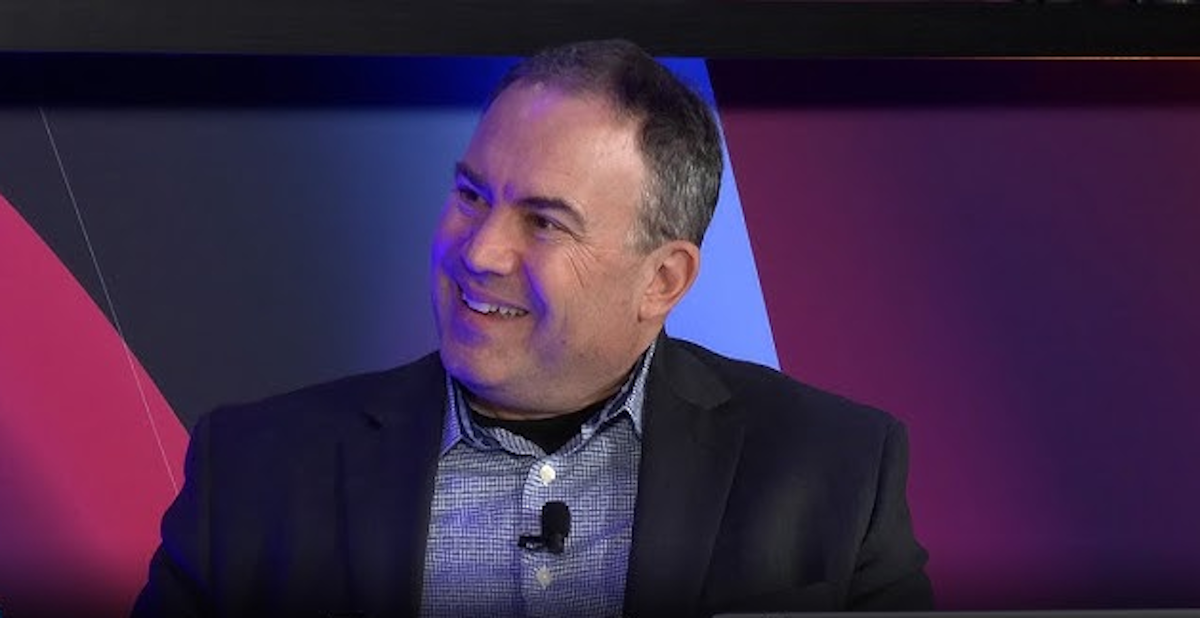




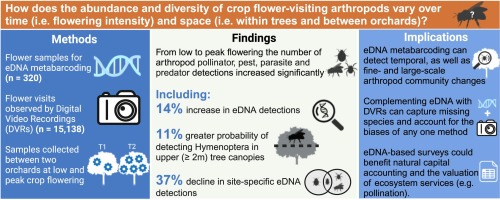


Leave a Comment