A VoIP speed test measures the performance of an internet connection to see if it can handle internet-based communications.
These tests simulate data transmissions of a VoIP call from your network, typically measuring latency, jitter, upload speed, and download speed. When tested together, these results can give you a strong sense of what calls will be like for your team.
Whether you’re interested in installing a VoIP system, making network changes, or troubleshooting an issue, a speed test takes less than 30 seconds.
1
CloudTalk
Employees per Company Size
Micro (0-49), Small (50-249), Medium (250-999), Large (1,000-4,999), Enterprise (5,000+)
Any Company Size
Any Company Size
Features
24/7 Customer Support, Call Management/Monitoring, Contact Center, and more
Three free VoIP speed test options
There are dozens of free speed tests out there. These three are some of the best because they come from reputable business phone services.
I encourage you to try all three — you can explore other free options as well.
1. RingCentral’s free VoIP speed test
RingCentral is one of the best business communication solutions on the market. Trusted by over 400,000+ organizations worldwide, its VoIP technology powers everything from small business phone systems to contact centers, all-in-one communications suites, and everything in between.
More on RingCentral: RingCentral review | RingCentral vs Dialpad.
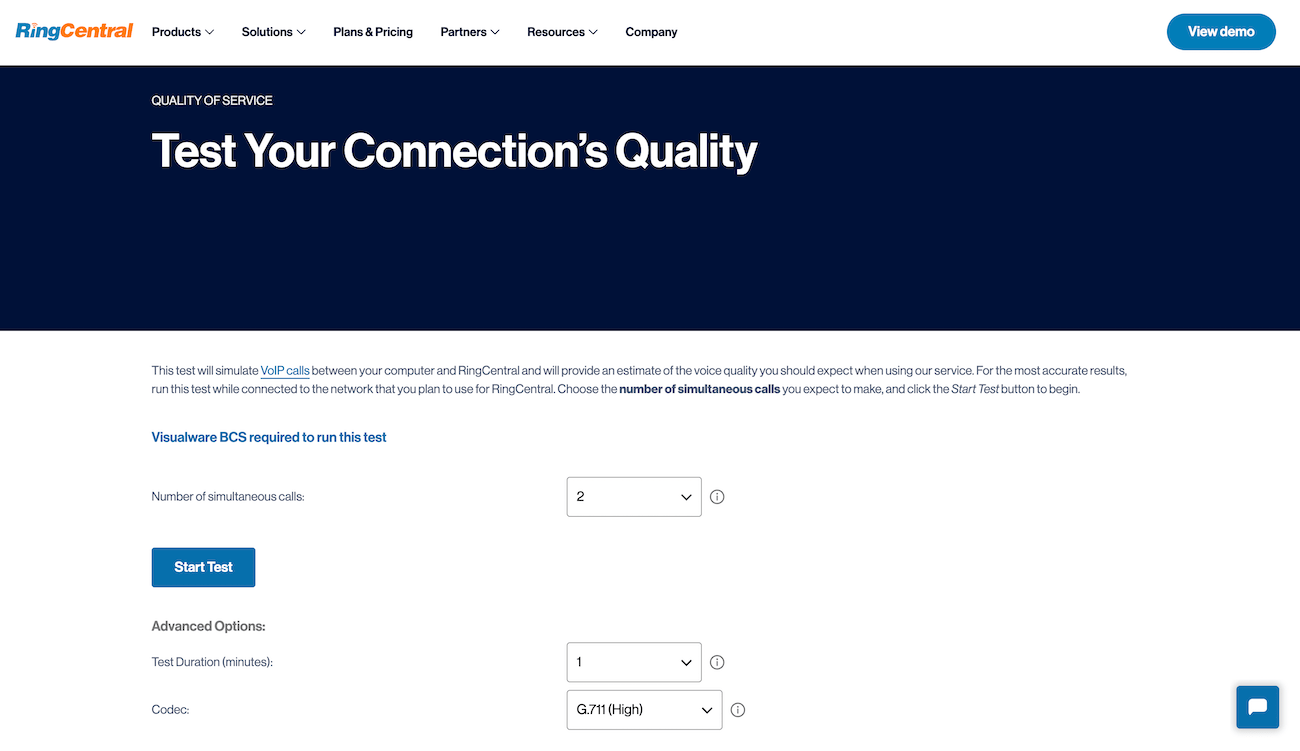
Its free VoIP speed test is one of the most advanced options you’ll find. While the test takes slightly longer to run, you’ll get a lot of details others don’t provide.
Prior to starting, set the number of simultaneous calls that could be run on your network. I recommend conservatively estimating higher than you’ll need, as this ensures your network can handle even the worst case scenario.
You’ll be able to set the test the call duration, ranging from one to five minutes. The longer you run the test, the greater the chance of detecting potential problems. Two minutes is usually sufficient.
It also gives you the option to try it with different VoIP codecs. If you’re not sure what that means, you can leave it on the default selection.
The test measures jitter and packet loss. Your audit summary will be color-coded (green, yellow, and red) for all metrics so you can quickly see where you passed or failed.
That’s all based on RingCentral’s recommendation of less than 30 ms of jitter and packet loss below 1%.
However, the best part is the MOS (Mean Opinion Score). It’s a simple 1-5 ranking scale, with 5 being the best possible score. If you want a quick answer, you can ignore everything else and just look at this number—if it’s a 4 or 5 you’re safe to proceed.
The main limitation of this test is that it only lets you test up to 50 concurrent calls. While that’s plenty for most businesses, other free tests support up to 200.
Aside from that, you’ll also have to install a plugin to run it. It’s entirely safe to do so and you can remove it when you’re done.
2. Nextiva network quality speed test tool
Nextiva is another industry leader in the world of VoIP phone systems and business communications. It’s a great choice for startups, scaling teams, and enterprise organizations that want to prioritize customer engagement.
More on Nextiva: Nextiva review | Nextiva vs RingCentral.
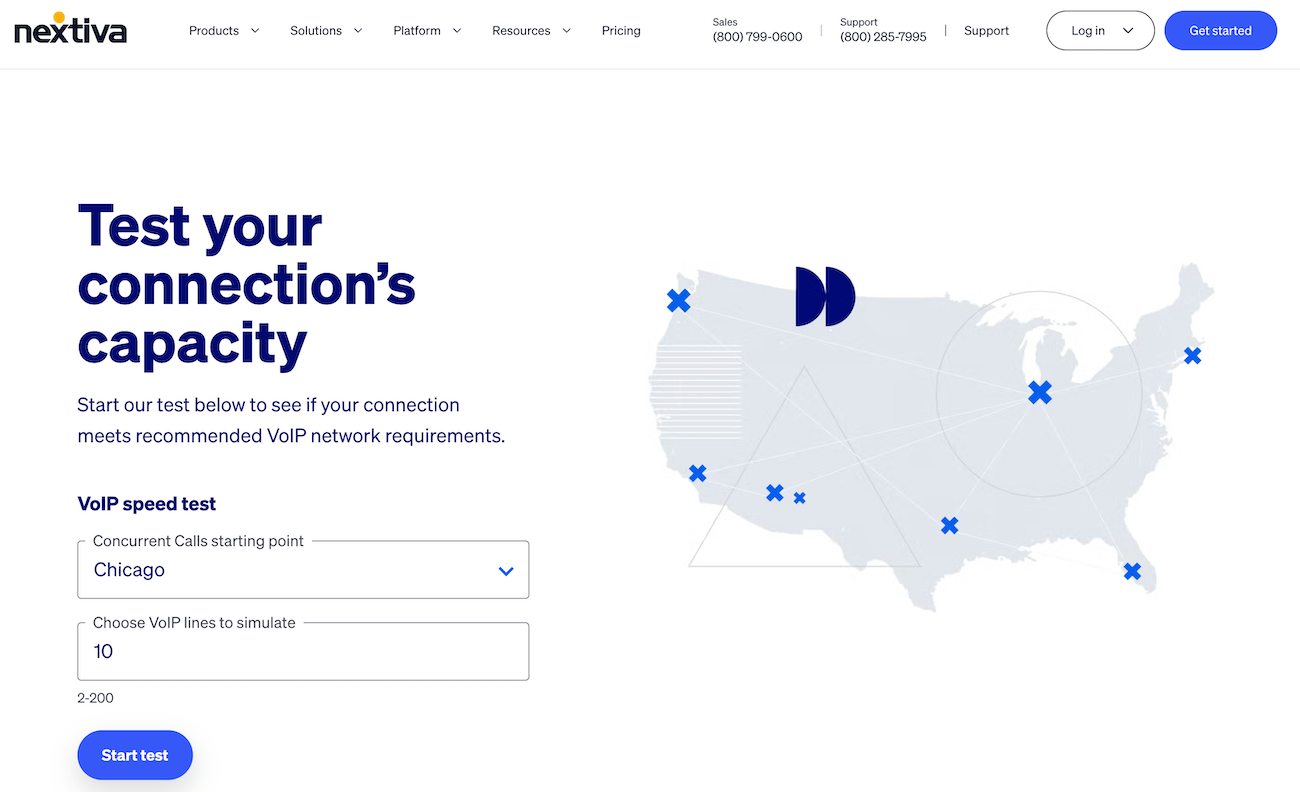
Nextiva’s VoIP speed test is also entirely free, but takes less time than RingCentral’s.
Like with RingCentral, you’ll need to install a plugin to run it. It’s completely safe and takes a matter of seconds to install.
One of the more unique aspects of this test is the ability to choose call origins. This can be helpful if you have customers or offices across the country.
It can improve the accuracy of your results, and you can run the test multiple times from different locations to simulate calls coming in from all over the country. You may be surprised how location and distance impacts your results.
I also like that Nextiva lets you test up to 200 simultaneous calls (compared to just 50 with RingCentral).
Nextiva’s test shows latency, download speed, upload speed, your IP address, packet loss, and jitter. According to Nextiva’s guidelines, packet loss should be at 0%. Jitter and ping (or network latency) should both be below 70 ms.
3. Ooma free VoIP speed test
Ooma is a great alternative for traditional office spaces that need physical desk phones. Its plug and play hardware makes it easy for even the smallest of teams to get started in less than an hour.
More on Ooma: Ooma review | Ooma vs RingCentral.
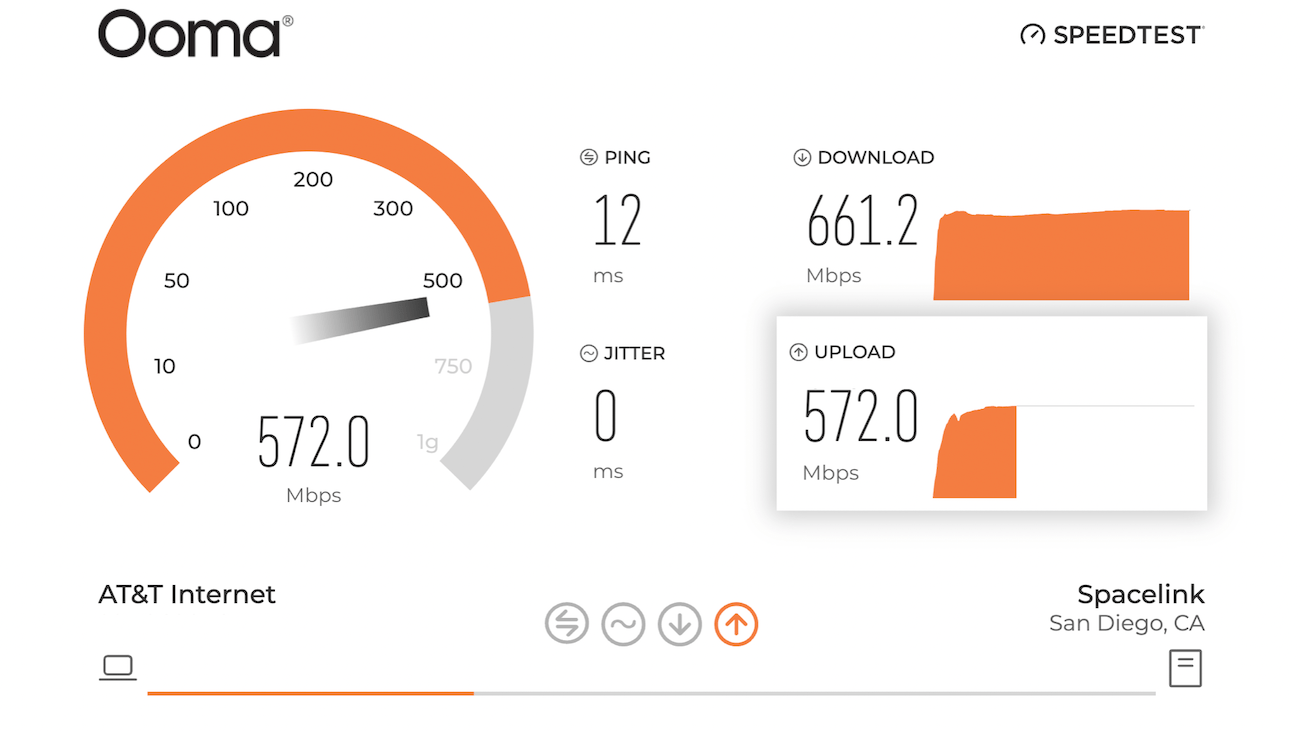
Its free VoIP speed test is the simplest of the three. It takes less than 30 seconds to run and doesn’t require downloading any plugins.
Despite its simplicity, you’ll get all the essential information you need to determine whether or not your network can handle VoIP calls.
The test measures ping, jitter, download speed, and upload speed. You can also change the host location and run multiple tests to see how your results vary based on location.
But this tool’s simplicity has a few drawbacks. For one, it doesn’t actually tell you how to read the results — you can find it elsewhere on Ooma’s site, though. Here’s the answer so you don’t have to go on a scavenger hunt: jitter should be less than 30 ms and latency (ping) should be less than 150 ms.
For two, Ooma doesn’t let you run tests for concurrent calls. You’ll have to do some math to figure out if your network is strong enough.
It suggests 256 kbps of upstream and downstream per call. If you think your office will have four simultaneous calls, your upload and download speeds should be 1,024 at minimum.
Lastly, it doesn’t measure packet loss so you’ll have to use another option if you think that’ll be a problem.
Tips for running a VoIP speed test
Although testing VoIP speed is relatively simple, there are a few tricks you can use to ensure accuracy and get the most out of your results.
Run tests at different times of day
You’re likely to get different results if you run the same test multiple times throughout the day. This is a good thing as it increases the accuracy of your results.
Running the test in an empty office at 5 am is very different from 2 pm when dozens of people are using devices on your network. Some tests actually recommend having an idle internet connection (no other applications being used) when running VoIP speed tests.
But that may not tell you the whole picture. Using an idle connection doesn’t really simulate a real world scenario.
At any given time, there are likely going to be other devices on your network.
I also just generally think it’s better to run your tests when network traffic is at its heaviest to simulate a real experience. You can still test your speed when the connection is idle as a baseline, but make sure you also test throughout the day to see how those results change.
Test from different locations in your office
The proximity to your router can impact the results of your VoIP speed test. You can start by running the test as close as possible to simulate the best possible connection.
After that, you should move further away, covering different rooms and floors if you have them.
SEE: Check out the best VoIP routers. Is yours on the list?
Simulate a high number of simultaneous calls
What is the highest possible number of concurrent calls you could have at any given time? I recommend testing at that limit, but also taking it a step further.
Right now you might only have a small office with ten employees, each with their own line.
But what happens in six months when you do another round of hiring? Or next year when you have dozens of employees taking and making calls throughout the day? Testing at higher demand lets you know whether or not your network can handle growth.
It also shows you what could happen in a peak situation or if you have visitors.
Ask remote workers to test their home networks
Every network is different, so it shouldn’t come as a surprise to know that home networks will be different from your office. As such, it’s a good idea to run tests from each person’s home to simulate call quality.
Fortunately, this is super easy. All you have to do is send them a link to the speed test you want them to do and ask them to screenshot their results.
If the connection is unstable, you can troubleshoot from there to determine if they need different hardware, a more powerful plan, or a new internet service provider.
Test periodically, even after you deploy your VoIP system
While your initial VoIP speed test should be fairly accurate, things change.
It’s possible that your network configuration is updated or your ISP is throttling your connection. It’s also possible that you have more devices than you initially anticipated. To make matters worse, employees may not say anything even if they’re experiencing poor call quality.
Running a new test every few months can help detect issues before they become bigger problems.
Even if you’re still getting “passing” scores, you can compare them to your original results to see if the new tests are trending in the wrong direction.
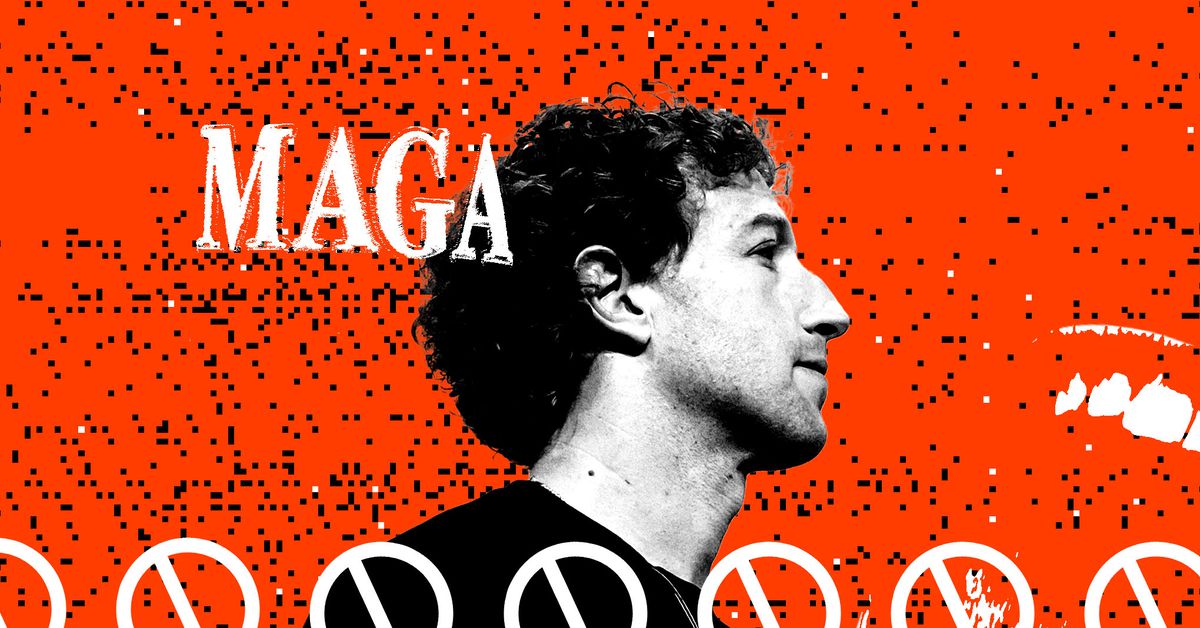




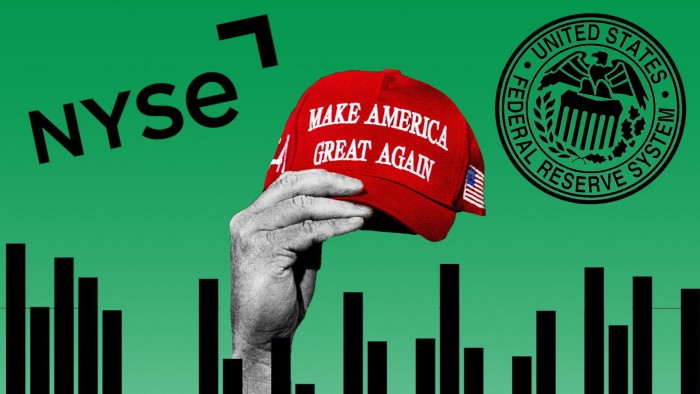

Leave a Comment