Are you having any trouble playing your high-quality FLAC files on devices that don’t support them? Finding a way to convert FLAC to MP3 can be challenging, especially if you’re new to file conversions or working on a Mac.
The good news is that this tutorial has got you covered! We’ll explain not only why convert FLAC format to MP3 is a bright idea but also how it’s done in an easy, step-by-step process with Edimakor, a reliable and user-friendly tool.


Why Convert Flac to MP3?
FLAC stands for Free Lossless Audio Codec. It is a type of audio file that maintains the quality of the sound of the original recording without any loss in the details. At the same time, however, it is big in size and not supported by many devices and music players.
Here’s why Convert FLAC to MP3
- Works on All Devices: MP3 is one of the most popular audio file formats supported by nearly all devices, from phones and tablets to car stereos. FLAC often doesn’t work on older or basic devices.
- Saves Storage Space: FLAC files take up much space because of their high-quality sound. When convert FLAC format to MP3, the files are compressed, thus saving space on your Mac or any other device.
- Easier to share: MP3s are faster in size and hence faster to send by email, messaging apps, or via cloud storage. Being rather larger in size, FLAC may be quite difficult to share.
- Better for Streaming and Playback: Although FLAC is a great choice for those who want to listen to high-quality sound, MP3s are more playable and streamable on devices that don’t support advanced formats.
Converting FLAC to MP3 makes your audio files smaller, more usable, and accessible across all your devices. Now, we show you how to convert FLAC to MP3 on Mac with Edimakor.
How To Convert Flac to Mp3 on Mac with Edimakor
Edimakor is a diverse AI-powered video editor that was put together to simplify editing operations for beginners and pros. At the same time, one of the significant abilities aside from video editing, involving a large mass of format support both in audio and video, making it an excellent choice for tasks like converting FLAC files to MP3 on a Mac.
Key Features:
- User-Friendly Interface: The design is simple and intuitive, making it perfect for both beginners and professionals.
- Support for Multiple Formats: It deals with various audio and video formats, from FLAC and MP3 to MP4 and SRT, among others.
- High-Quality Conversions: Keeps the best quality of audio and video during format conversions.
- Batch Processing: Provides the ability to convert many files in one go with much ease.
- Customizable Settings: The bitrate can be changed here, as well as file names and other output preferences.
- Fast processing speeds: Quickly converts files without compromising on quality.
- Cross-Platform Compatibility: Works easily on Mac and Windows systems.
Steps to Convert FLAC to MP3 on Mac Using Edimakor
Follow these simple steps to convert your FLAC files to MP3 on Mac using Edimakor:
- First of all, download and install HitPaw Edimakor on your MacBook.


- Now create an account if you are a new user or log in with your credentials.


- After that, hit Create a Video button and then import the FLAC file that you want to convert.


- Once the FLAC file is uploaded successfully, hit the Export button and choose the output format as MP3.


You may also like to check out the detailed guide in Edimakor official website:
Convert FLAC to MP3 on Mac in 4 Simple Steps [2024]
Other Format Conversions Supported by Edimakor
Other supported format conversions by Edimakor, aside from FLAC to MP3, include:
- MP3 to MP4: This converts audio files into video formats.
- SRT to MP3: This will provide the text from subtitles and convert them into audio.
- Text to SRT: This option creates subtitle files from plain text.
- Video files to MP3: It is able to extract audio tracks from video files.
Such flexibility allows Edimakor to cover many of the needs for different types of media conversion.
You can easily convert your FLAC to MP3 by following these steps and exploring other conversion options available in Edimakor for your multimedia projects.
Conclusion
Converting FLAC to MP3 on Mac doesn’t have to be complicated, and Edimakor makes the process smooth and hassle-free. This powerful tool offers a simple interface and fast processing, allowing you to convert your files with just a few clicks.
It enables one to save storage space, increase compatibility, and have easy file sharing. Whichever the case, be it storage, compatibility, or file sharing, Edimakor does it qualitatively each time it’s used. In addition to convert FLAC to MP3, this program also supports a string of conversions that includes MP3 to MP4 and SRT to MP3 conversion, which adds more feathers to its cap of handling multimedia files.
Make good use of Edimakor to handle all types of file conversions on Mac easily.
FAQs
How to convert music to MP3 on Mac?
You can use different tools to turn music into MP3 on a Mac, such as iTunes or one of the third-party applications like Edimakor. In iTunes, you simply import your music files and select them; then navigate to the File menu option to click “Convert to MP3.” For a more versatile approach to converting your music to the MP3 format, follow these steps using Edimakor: import any file format, select the MP3 output, and convert your music in a few clicks while maintaining high quality.
Is it legal to convert songs to MP3?
It is generally legal to convert songs to MP3 if one owns the original file and is converting it for personal use. However, it is illegal to share or distribute copyrighted material without permission. Always make sure that the files you are converting do not have copyright restrictions that could lead to infringement.
Can I use Edimakor on Mac for SRT to MP3 conversion?
Yes, indeed, Edimakor easily allows SRT to MP3 conversion on a Mac OS system. From it easily host your SRT and Edimakor will go ahead to generate that Simple Text into an Audio Format on its own, with seamless ease. Comfortably use their feature to help convert and create audiobooks using subtitle files or voiceovers/narrations with tremendous ease.
How to convert APE to FLAC with freeware?
To convert APE to FLAC using freeware, tools like Foobar2000, Fre:ac, or XLD for Mac are great options. Those are free, friendly, and support batch processing. You can convert an APE file or how many files you want in a row just by installing the software you decide, add all your APE format, choosing FLAC as output, click Start.
You may also like to check out:
You can follow us on X, or Instagram, subscribe to our YouTube channel and even like our Facebook page to keep yourself updated on all the latest from Microsoft, Google, Apple, and the Web.


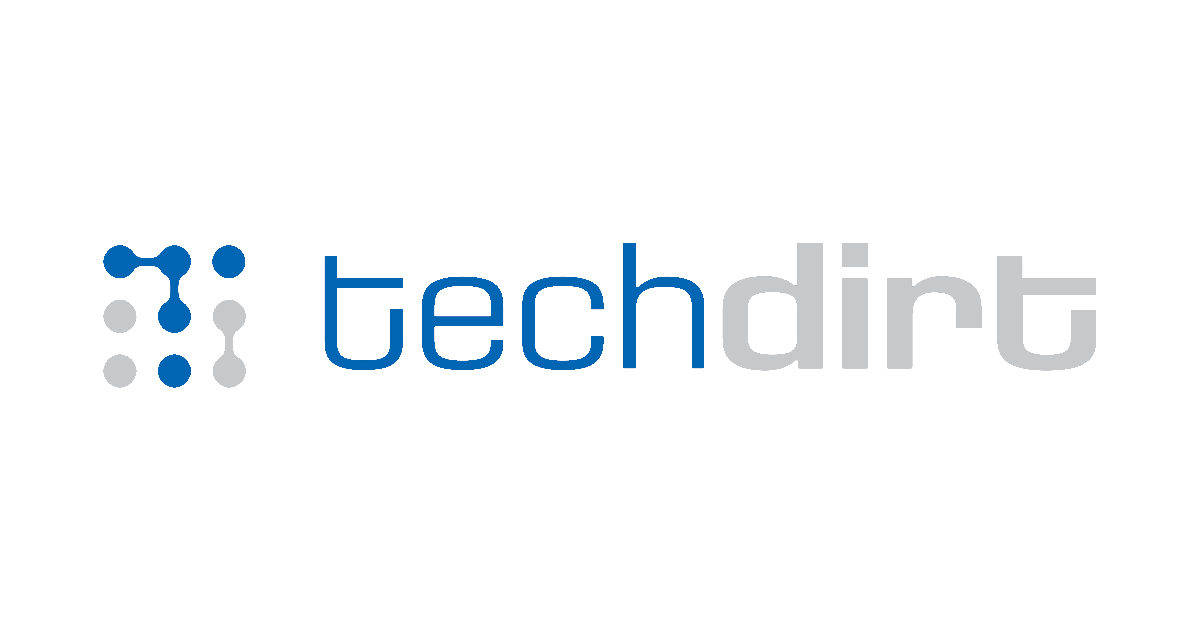


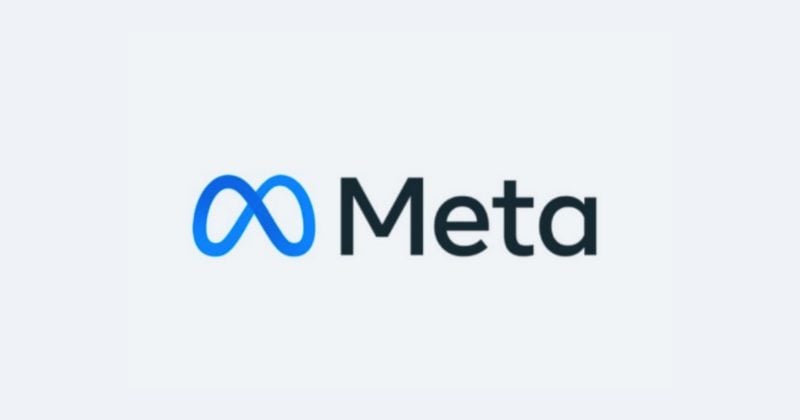



Leave a Comment