Want to check your internet speed? Read on to find out more!
Whether you are at home or work, fast-speed internet is necessary to ensure seamless online streaming, file sharing, and uploads. And to make sure your internet is running fast, you must check its speed. The internet speed test will let you know how your internet is running on different devices.
Here, we will discuss how you can test your connection speed. So, continue reading to ensure a fast and reliable internet connection!
More on Internet Connection Here:
Perform a Speed Test on your Computer
The first way to test the internet speed is to perform the speed test on your computer. For this, start by selecting a reliable speed test website or any app. Some popular options include Speedtest.net, Fast.com, Ookla Speedtest, and Google Speed Test.


https://unsplash.com/photos/man-holding-white-ceramic-teacup-QLqNalPe0RA
After selecting the speed test website, select the server and run the speed test. This internet speed test may hardly take 60 seconds. This test will measure the download and upload times or ping. Here are some guidelines of the Federal Communication Commission on broadband speed:
Standard Service
- Recommended for light usage
- Speed ranges from 3 to 8 Mbps
Medium Service
- Recommended for up to 3 users/devices
- Speed ranges from 12 to 25 Mbps
High Service Tier
- Suggested for households with over 4 users/devices
- Offers speeds over 25 Mbps
Check These:
Run the Speed Test on your Phone or Tablet
You can also test the internet speed on your phone and tablet. For this, you can use apps like Speed Test by Ookla or Speed.one. After selecting the speed test app, start the test. And you will receive the results in a few seconds. However, the internet speed test results for mobile or tablet devices may differ depending on whether you are connected over Wi-Fi, cellular data, or a Windstream network.
Perform a Speed Test on your Wi-Fi Router App
You can also test the internet speed of your Wi-Fi router by using the speed test router apps. Many modern Wi-Fi routers come with mobile apps that allow you to test the speed. You can find this option at Google Nest, Linksys Velop, and Asus ZenWi-Fi. Start by downloading the app, locating the speed test feature, and running the test.
Check These Security Options Out:
Evaluate the Results of the Internet Speed Test
Now, the last step is to evaluate the results of a speed test. Here is how you can interpret the results:
- A latency lower than 20 milliseconds suggests that your internet is running fine.
- A latency of about 150 milliseconds suggests that there might be some lag problems.
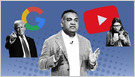
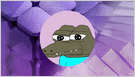








Leave a Comment