In this session, we are essentially revisiting our last session’s topic of learning how to use AutoCAD’s ELLIPSE command. It might feel like déjà-vu as we will be covering the same content.
Now, the focus will be on something different.
in Learn-AutoCAD-DAY-6, we worked with the ARRAY command for the first time. Today, you will need that command line more than EVER. And it is compulsory to have mastered it before trying the coming exercise.
Learning AutoCAD Basics
NOTE: Elements in the array are equally spaced around the ellipse.
Figure 1
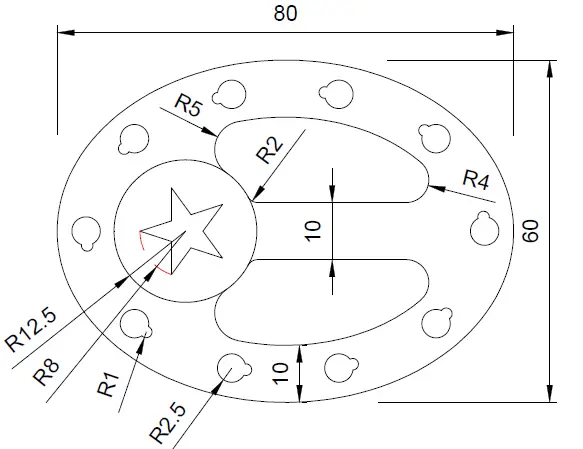
Figure 2
In the following image, the red line represents the array’s path. This resulted in an offset of 5 units from the outer ellipse. You can check how to construct such an array here.
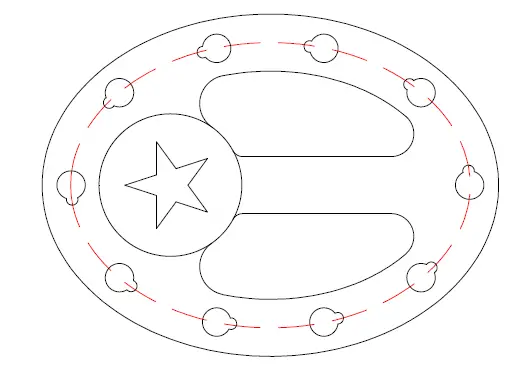
More details about the star
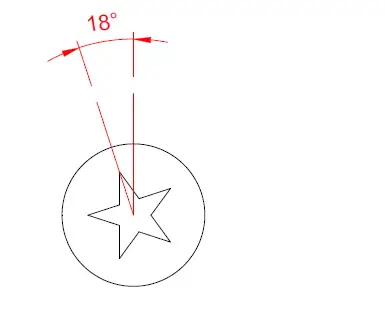
Objects in the array
The object in the array is nothing but the following
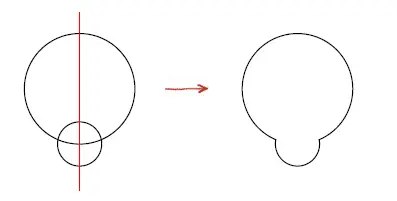
You can find the dimension of the circles on the first image above.
Execution
The only thing that might be hard to accomplish here is the array. There is nothing like ARRAYELLIPSE in AutoCAD; you need to create this array to use ARRAYPATH.
To use the ARRAYPATH command with an ellipse, you need to cut the ellipse into two and use the ARRAYPATH on each of the sides. That’s it.
We want to let you fight with it and figure it out yourself, using the information we provided above.
Feel free to drop your opinion and concern in the comment section below.
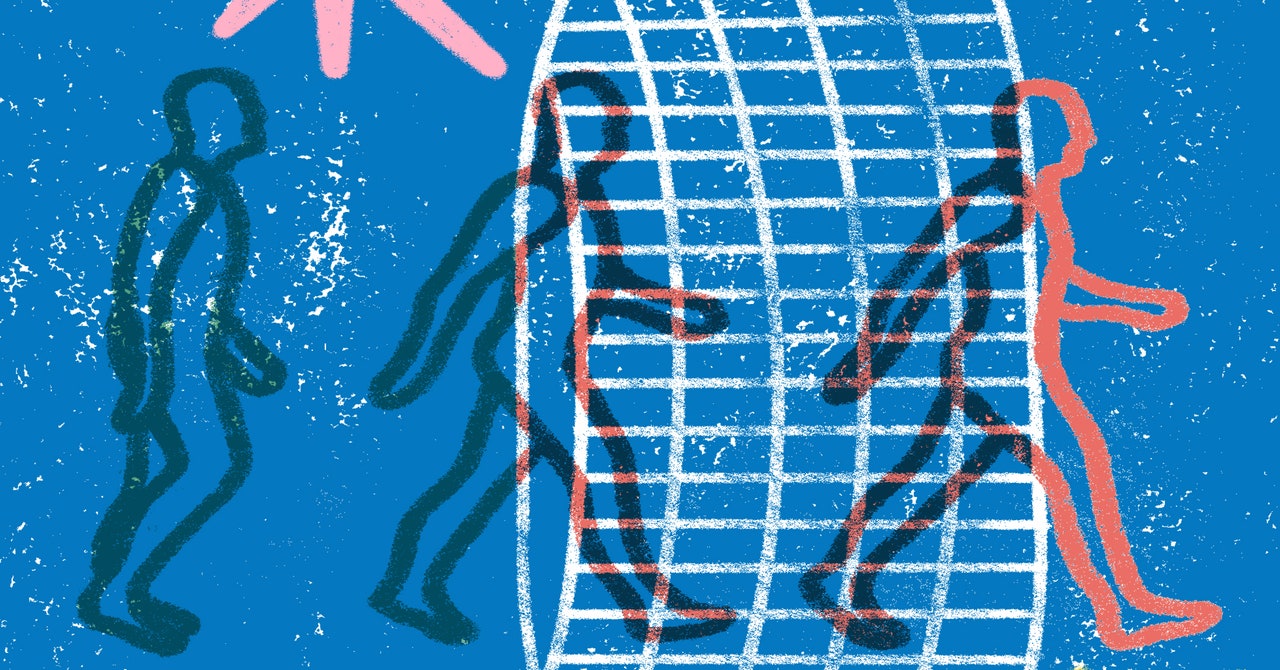







Leave a Comment